Store Management
There are a few things left to finalize before you open your store and start making sales.
Let's get things in order!
Store Management Settings
Click on Store Settings from the Dashboard menu at the bottom left.

General Settings

Store Details: Check the contact information that Tradift and your customers will use to contact you.
Store Address: This is the address that your store will use for shipping and it will appear on your invoices
Store Currency: Set the currency for the product prices in your store.
Checkout
Customize the checkout process for your customers here.

You can prompt customers to create an account on checkout or checkout as a guest.
Billing
Check billing information and view generated invoice template.
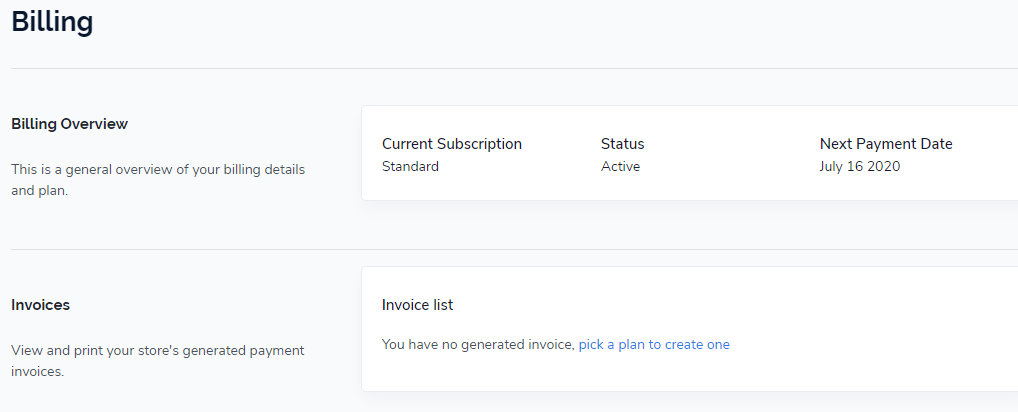
Payment Provider
Set the payment methods and manage the payment process.

PayPal: Smart Payment Buttons enable your customer to pay directly from PayPal.
Payment Providers: Choose from a variety of payment providers as well as Pay On Delivery option.
Notifications
Set up how you send and receive notifications on Tradift.

Customer notifications: Customize the notifications you want to send to your customers .
Staff notifications: Set the notifications to receive from your Tradift store by creating and editing templates.
Shipping
Shipping allows you to manage the shipping rate for countries worldwide.

Shipping profiles: Create different shipping profiles according to shipping rates.
Account Settings
Overview of your basic account information.
Account Overview: View the current account plan and status for your online store.
Accounts and permissions: Create accounts for staff members and manage their access here.
Legal
Legal policies are very important and need to be mentioned clearly to customers in your store.

Set the policies for Shipping, Refund, Privacy, and Terms of Service.
Make sure that the policies do not violate the Terms Of Use of Tradift.